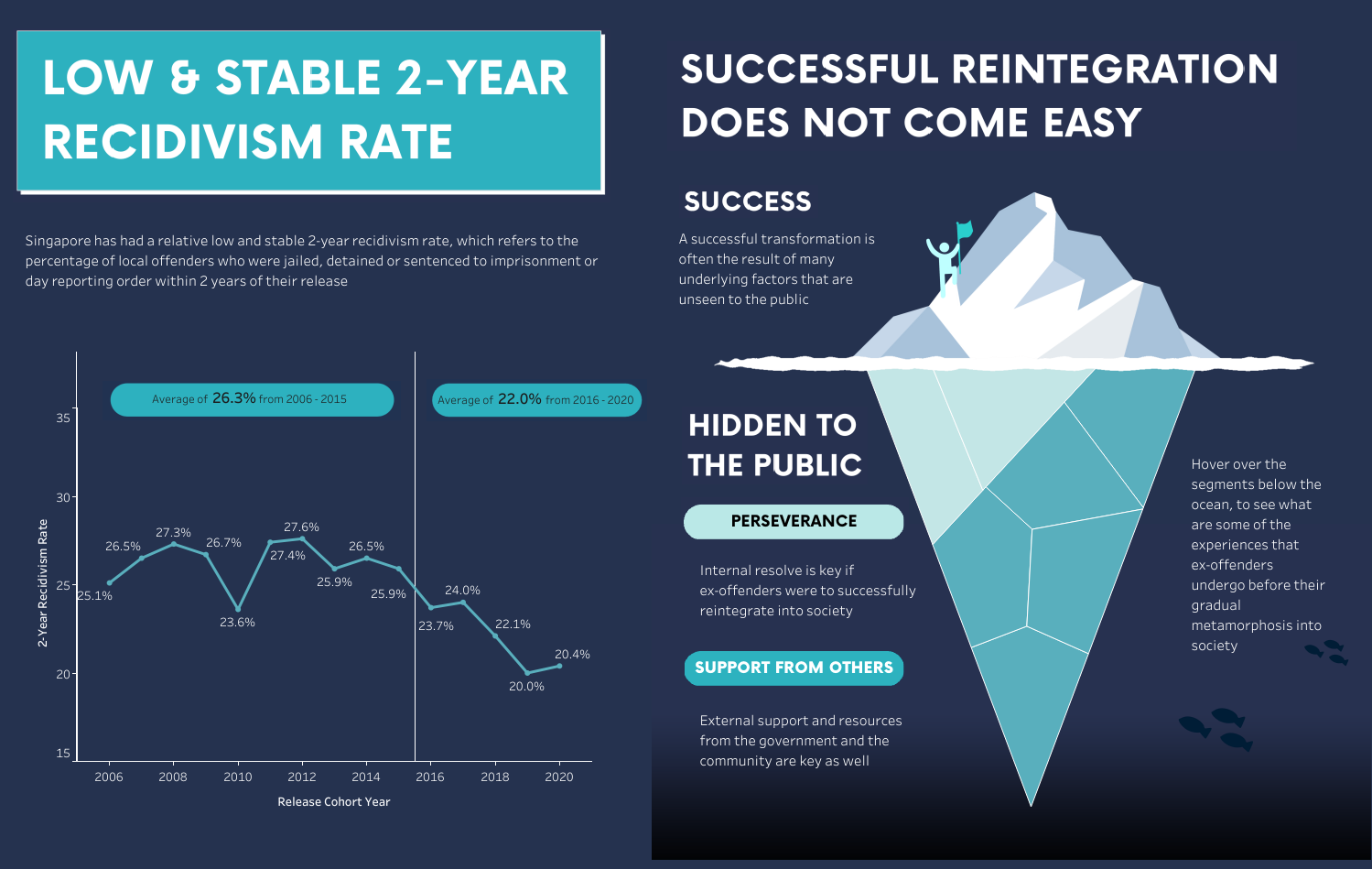Dashboard design elements
There are five important elements to consider in the design phase for building great data visualizations. These elements should be incorporated while designing the dashboard and serve as a checklist once the dashboard design is complete. Using these elements help insist on high standards, especially when the target audience are business users. These five elements are:
- Data Context
- Visual Flow
- Color
- Typography
- Appeal

Let’s look into each of the elements in detail.
Data context
It is important to make sure that the data is meaningful and aggregated correctly. If “visualization” is a motor vehicle, then “data” is its engine! No matter how fancy the dashboard looks, it serves no purpose if the wrong data is displayed. Hence, display of correct numbers in the dashboard is critical.
For example, consider an analysis of sales data in different countries. Some large countries may have higher overall sales than small countries. However, the sales percentage compared with the entire population of the country could be lower. In such scenarios consider average or weighted average for determining sales performance.

Visual flow
According to research by the Nielsen Normal Group, humans read the pages in a “Z” pattern. This pattern ensures a meaningful and logical sequence. It creates a perfect visual momentum which leads the users to transition from one visual to another in a smooth manner. If “visualization” is a home, then “flow” is its floor plan! Hence having the metrics (KPI’s) as tiles at the top, charts in the middle, and filters on the sides (or at the top above KPI’s) establishes the right flow. This logical flow and consistency from one visual to the next, will ease viewer’s entry into the dashboards. It will encourage them to spend more time on the dashboard, which is one of the important goals for the builder.

Color
Choosing the color choice purposefully is very important. The human brain reacts instantly to color presentation, and this creates an important first impression. If “visualization” is a stage, then “color” is the spotlight! Color draws attention of the audience and focuses on the most important data. Hence this step has to be deliberate, consistent, and meaningful which helps users to form valuable conclusions.
Let’s look into some more tips on color usage.
- To simplify focus on data and insights, charts should be primarily monochromatic – using one color and a gradient of it. It helps show trends in the data across a spectrum and navigate in a smooth manner. Distinct colors should be used only to highlight key metrics or different categories. It is highly recommended to not have more than 6 or 7 colors in a single dashboard. There might be some exceptions when using bar charts or in scenarios where the intention is to be colorful.
- When it comes to color, “less is more.” Color is a form of information encoding. So extremely colorful dashboards lose the potential signaling opportunity as the standout data points will get lost in the noise of all the different colors. A good rule of thumb is to only use color when you want to signal something. Yes, this is ‘boring’ but ensures your signals are obvious. One can also use color to highlight potential actions. For instance, it is a de facto standard across the web that blue is used to signal hyperlinks/action buttons on web pages. This is so subtle most people don’t even consciously register it, yet sub-consciously we all ‘know’ a blue button will do something.
- Be consistent in your use of color across the entire workbook. If ‘positive growth’ is shown as green on ‘visualization 1’, make sure you don’t use green on ‘visualization 2’ to signal the ‘sales’ category. Your job is to be user/viewer obsessed and minimize the amount of ‘work’ the user/viewer must do to interact with your workbook/dashboard suite.
- Color is culturally encoded. For example, in China, red signifies winners and green signifies losers in the stock market. In the United States, losers are red and winners are green. Therefore, build the visualizations according to your theme and the audience.
Accessibility
Studies by Colour Blind Awareness have shown that approximately 1 in 12 males and 1 in 200 females are color blind.
Worldwide, there are approximately 300+ million people with color blindness! The most common form of color deficiency is red/green color blindness followed by blue/yellow. To serve this user group, avoid using red/green or blue/yellow color pairs in the same chart where feasible. Use gradients of colors as they are accessible for those who are color blind. For instance, red/green color-blind individuals distinguish between different shades/saturation levels of green or different shades/saturation levels of red, just not between green and red. Use an online color blind simulation tool to test how people with color blindness might see your information.
Note: If the red/green or blue/yellow colors cannot be avoided, use graphic shapes, instead.
For example, ‘✓’ could be good and ‘X’ could be bad. Avoid dashboards that look like Skittles (too many colors). Some of the effective, accessible, and ‘non-skittles’ built-in Tableau palettes are: Miller Stone, Nuriel Stone, Superfishel Stone, or Winter. If you choose an alternate palette, do not mix palettes within a workbook. Some of the alternates are not fully accessible, so be careful.
Typography
Typography deals with overall lettering and fonts of the dashboard. It impacts the message and tone of the entire dashboard helping visually organize the information. If “visualization” is a photo then “typography” is its filter!
Tip: Referring to magazines or popular websites can help understand good typography.
Example: Using Calibri font in Tableau is a good option as it has a universal appeal.
Note: The easiest way to be consistent in Tableau Desktop is to choose the Format –> Workbook option. Then, change the ‘All’ (first option) to Calibri.

Appeal
Appeal element deals with user attraction, attention, and engagement. It adds charm to the overall dashboard. If “visualization” is a cake, then “appeal” is its icing! Hence, it is important to add this element to the dashboard and invoke a positive response. This helps build trust with the end user. Having interactivity with the dashboard also adds to the “appeal” element.
Some of the examples for “appeal” are stated below:
- Custom Branding – including organization/team logo and name.
- Having certain custom backgrounds, images, and simple icons
Kaushik is an Engineer by profession and an Explorer by heart. He is passionate about learning new things and constantly rediscovers himself. It could be music, art, tech, or sport; he finds joy in everything. He loves sharing his knowledge with the world. He works as a Senior Business Intelligence & Analytics Engineer (with emphasis on Product Management) at Amazon in Seattle, USA. He is also a board member (Director of Memberships) of Data Visualization Society (DVS).