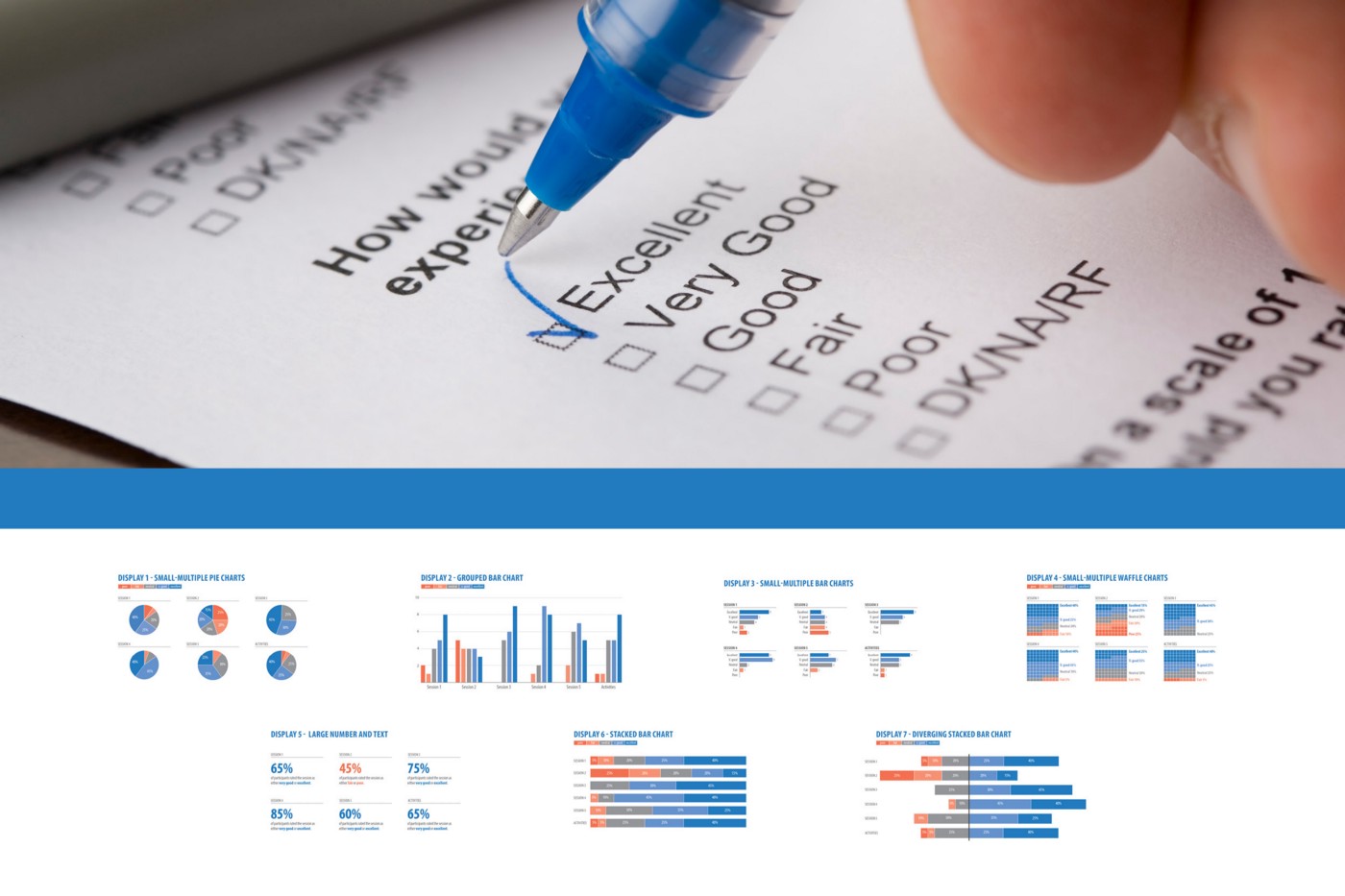Working with research and evaluations teams, I’m often faced with the question of how to effectively display Likert scale data. If you are not familiar with the term, a Likert scale, named after American psychologist Rensis Likert, measures a response to a closed-ended question on a rating scale of how much you agree or disagree, often with a neutral option in-between. A typical five-point scale may include answers: strongly disagree, disagree, neutral, agree, strongly agree.
I regularly use a five-point Likert scale format to evaluate my Design and Data Visualisation short course in order to gain specific feedback on how participants rated the quality and usefulness of each session. The challenge for people like me is, having collected the detailed data, how can it be displayed most effectively, in a way that is easy for readers to understand and interpret?
This month, I decided to give myself a challenge: take the same data, from a five-point Likert scale, and display it in several different ways. I came up with seven different options, some much better than others. Let me walk you through.
To begin with, this is the example data I have used:

This is a sample piece of data from a typical question I would use for a course evaluation. For the purpose of this article, I’ve used a manageable amount of data that showed a good variety of responses. As you can see, when presenting data in table format it’s hard to pull out much meaning about the course’s strengths and weaknesses.
Creating the charts
I made some specific design choices to maintain consistency throughout, including using blue to show positive ratings, grey for neutral, and orange for negative. In some charts I have used the actual values recorded for each response category, and in others I’ve used the relative frequency (i.e. the number of responses in each category as a percentage of all responses). I have produced these charts in Adobe Illustrator and InDesign, but they could be reproduced with most (if not all) data visualisation software, including Excel.
Display 1: Small-multiple pie charts
The world is divided on pie charts. Many data visualisation specialists will tell you how evil they are, and I tend to agree with them. They are hard to read and interpret as they rely on the reader’s ability to decode quantitative information by judging and comparing angles and area, which is actually quite difficult to do. However, in saying that, people still love seeing the part-to-whole relationship that a pie chart offers. Whatever your feelings are toward pie charts, I wanted to include them for argument’s sake.

I have used one pie chart for each session. Each pie shows the relative frequency of each response category and is colour coded to the key above. I’ve directly labelled the wedges with their percentage but left off the smaller slices (personal design choice). The colour scale is simple and has enough contrast between the blue and orange to notice a difference, and the reader can refer back to the key to check.
The small-multiple pie charts illustrate that Session 2 needs a lot of work. There is a large chunk of orange there. Session 3 is doing quite well, no orange in sight. Note that it’s easier to compare the feedback responses within each session than between the sessions.
Display 2: Grouped bar chart
If you’re like me and use Google Forms to collect evaluation responses, you’ll notice it produces a grouped bar chart similar to this. However, it normally colours each line with a different hue.
Studies have shown that it is far easier for readers to compare length and position (e.g. on a bar or line chart) than area and angle (e.g. pie or donut chart). Stephen Few describes this in detail in ‘Save the Pies for Dessert.’

On first glance there is a lot to take in here. The bars are grouped by session, and overall we can see that, again, there is more blue than orange, which in terms of positive feedback is a good thing. Generally, the blue bars are quite tall, except for in Session 2, where the responses are more evenly spread. My eyes are also drawn to the big gap between Sessions 2 and 3, and it might take a while to see that this is because there are no “Poor” or “Fair” responses for Session 3. Yes, we can now compare between all the sessions, but this display may seem too overwhelming and require significantly more visual processing time, so the reader is at risk of skipping over it entirely.
Display 3: Small-multiple bar charts
This display shows six individual horizontal bar charts with the Likert scale responses ordered from “Excellent” at the top, to “Poor” at the bottom. Again, the colour choice of blue and orange gives a quick overall view of the data and responses. In each chart, I have labelled the values directly and kept them all to scale. It is now a lot clearer to see that there are no responses for “Fair” or “Poor” for Session 3.

This is one of my favourite ways to display the data. We can easily see within each session how the responses vary, and if we want to compare between sessions, our eyes only need to scroll across the screen. In terms of visual hierarchy, the reader can choose which session to consider, then go down and read off the response values for each category. For example, in Session 1, readers can follow along the “Excellent” bar to see its value (8), then compare it to the other bars. As mentioned previously, we are much better at reading length and position and the general public already knows how to understand and interpret a bar chart.
But what if you want to display the data in a more modern, non-traditional way?, I hear you say…
Display 4: Small-multiple waffle charts
Waffle charts are usually designed as a grid of 100 squares (10×10) to show the relative frequency of the given data. They are another great way to show the part-to-whole relationship that people love about pie charts. You could say they are a bit of a modern twist on the traditional charts you see in programs like Excel.

The thing I like most about this display is the gradual fade of coloured squares from blue to orange. We get a good overall picture of the data and responses, but at the same time, I think it’s vital we have the categories and values directly next to each section. Without those, it may be hard to pull much meaning from the chart. As with the pie charts, the reader must interpret the data by judging area, which is hard to do.
One downside to this display is that it is almost impossible to see where there were no responses for some categories on the Likert scale: look at Session 3, for example. There were no “Fair” or “Poor” responses to this question in the evaluation data, so the areas for “Excellent”, “V. good” and “Neutral” appear larger. However, the lack of orange in the waffle chart for Session 3 could easily be used as a clear example of a session where the majority of feedback was neutral or positive.
Display 5: Large number and text
Again, thinking a little outside the box gives the large number and text option. It’s a great way to break up a lengthy, wordy report filled with too many dot points (bullets).

For each session, I made a judgement call on what I wanted my audience to focus on. I combined the “V. good” and “Excellent” categories together in sessions 1, 3, 4, 5 and Activities, as I see all of these as positive responses. Obviously, the thing to take away from Session 2 is that there was a striking number of negative (“Fair” or “Poor”) responses. As course leader, that’s where I can focus on making improvements. In this display I have been consistent with the other charts and kept the positive responses blue and negative responses orange. It should be noted, however, that this type of presentation is subjective, as I had to make a call on which data to include.
Going back to the Likert scale you can see that I needed to simplify from five categories (“Poor” through to “Excellent”) to two (“Negative”/“Positive”). Some of the complexities of the data have been lost, but I made reference to the original categories in the explanatory text. I haven’t included the neutral category at all (again a subjective choice), but depending how you see a neutral result, it could fall under positive, negative or neither.
Display 6: Stacked bar chart
Now we’re getting to the pointy end of my challenge. The next two charts are probably the most effective ways to display Likert scale data. A stacked bar chart belongs to the part-to-whole group of charts and shows the whole range of evaluation responses, in proportion to one another.

The issue with this particular data is that it isn’t possible to have a common baseline on both the left- and right-hand side. A common baseline makes it easier to compare the length of each bar (as they all start at the same point). In this chart, we only have a common baseline on the right-hand side, but not on the left. Due to the lack of evaluation responses coded dark/light orange in the chart, the left-hand side baseline starts with three different categories.
Like the other charts, an overall glance makes it easy to see which sessions went well, and which sessions could benefit from improvement. For ease of reading, I have labelled each percentage value directly.
There is one way we could improve this chart to make it easier to read and that brings us to Display 7.
Display 7: Diverging stacked bar chart
The last option and the one I would highly recommend for this type of data is the diverging stacked bar chart. It’s essentially the same as a stacked bar chart but I have categorised the data into positive and negative categories by separating them with a thick visual baseline. In this chart I chose to categorise “neutral” as a negative result. There is no universal rule how a neutral category should be displayed, or which side of the bar it should lie. I have made a subjective call here to measure success or failure from that baseline, which acts as a kind of target I can use in my work.

It’s clear, effective and is able to show a large chunk of data neatly and succinctly. Compare this to the grouped bar chart above (Display 2) or the small-multiple pie charts in Display 1. Which one are you able to quickly pull meaning from?
Conclusion
In summary, I have presented you with seven different options for displaying your Likert scale data. There is no right or wrong answer, rather options for you to consider and get inspiration from. There are also many other things you need to consider before you start designing such as:
- What medium are you designing for? Is it a report, PowerPoint slide, website, or one-page handout? How much space do you have for your charts?
- Who is your audience? Will a diverging stacked bar chart confuse them?
- What colours will you use to distinguish between positive and negative categories? Are your organisation’s branding colours too similar?
- What message do you want to get across to your audience?
There’s a lot to consider, but I hope the options above will help your thinking.
Happy designing!
Alana Pirrone is a Design and Data Visualisation Consultant, and Design and Communications Coordinator at The University of Melbourne, Australia. Find out more about Alana at alanapirrone.com.au.